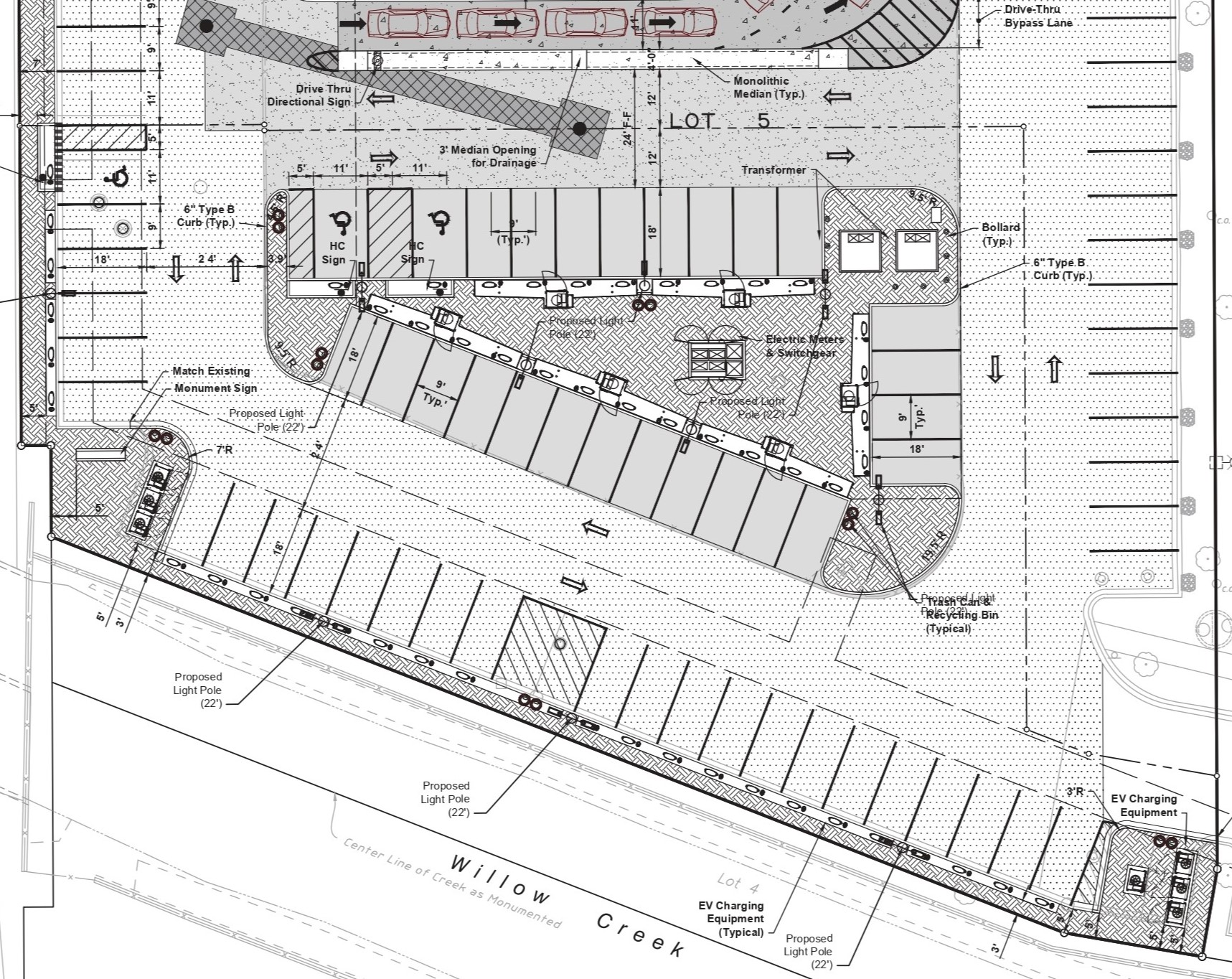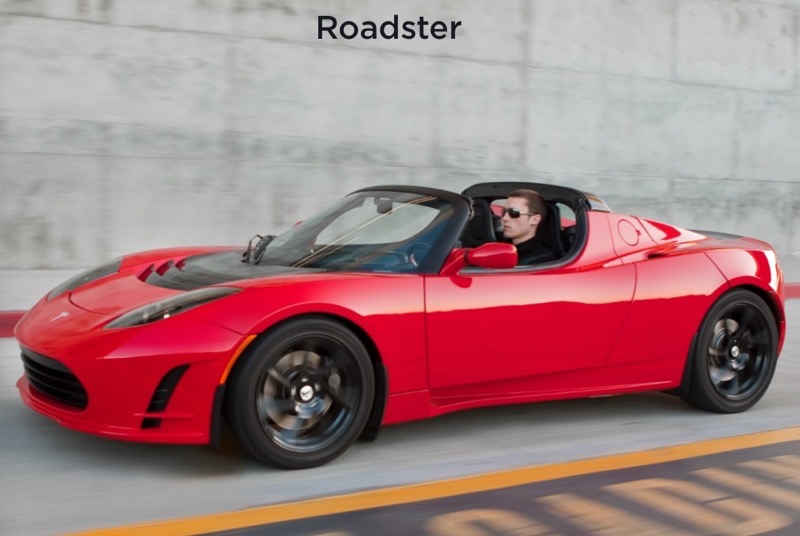How to Play Custom Sounds or MP3s with Tesla Boombox
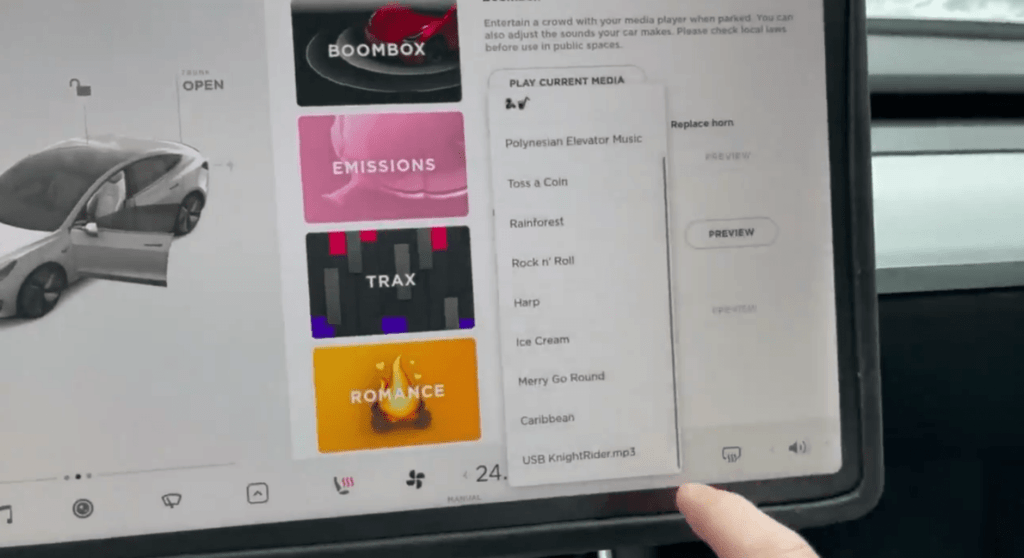
Image: @Model3Owners on Twitter
One of the most exciting features Software Version 2020.48.26 brings to your Tesla (provided that you have one with an external speaker) is Boombox.
The feature is an addition to the Toybox that lets you set incredibly fun sounds as your Tesla’s horn or summon sound, play the music of your choice while you’re driving, and play virtually anything you want through your car’s external speaker while you’re parked.
Setting a new horn sound or summon sound using Boombox is pretty simple, but getting it to play custom MP3 files is less so. To remedy that situation, Tesla Owners Online tweeted a complete guide to playing custom MP3 files via Boombox.
Here’s how to get custom MP3s to play in Boombox in 2020.48.26@elonmusk pic.twitter.com/hObyngjD02
— TREV PAGE (@Model3Owners) December 26, 2020
What you need to do is pretty simple: instead of creating a folder named “Boombox” on your vehicle’s Dashcam for the MP3 files you want to play, you need to have those files stored in the same place as all your other media (songs and whatnot).
For example, if you have all the songs and media for your Tesla on a USB stick or SSD, create a folder named “Boombox” on the storage device, and add all the MP3 files you want to play to that folder.
Once you’ve done that, tap on the dropdown menu under Driving sound in Boombox on your Dashcam, and you should see all your custom MP3 files in the resulting list.
Software Version 2020.48.26 is fun and brings numerous improvements. However, according to Tesla CEO Elon Musk, the new features and changes users got are approximately half of what Tesla originally intended to ship with the update, so there’s more to come soon.