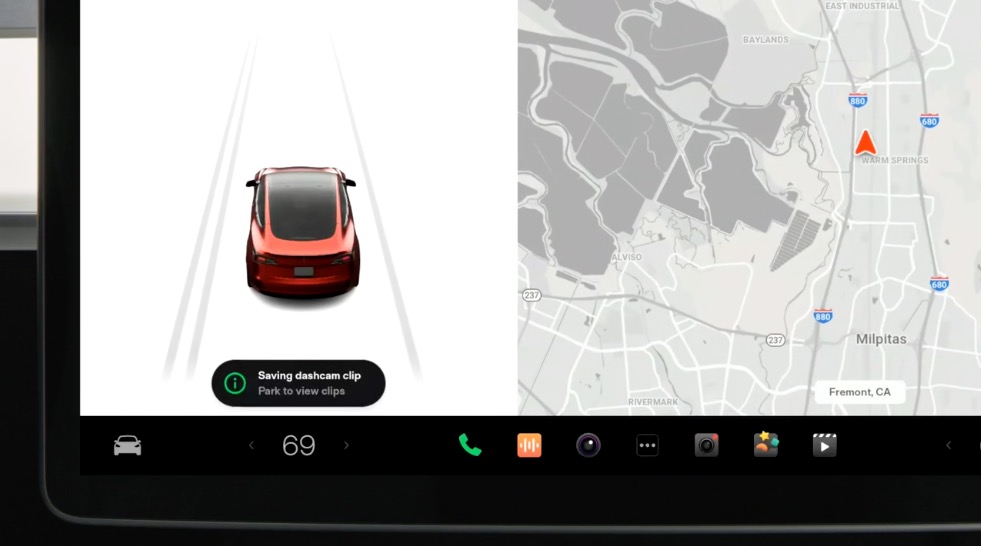
How to Use Android Auto in your Tesla with This Workaround
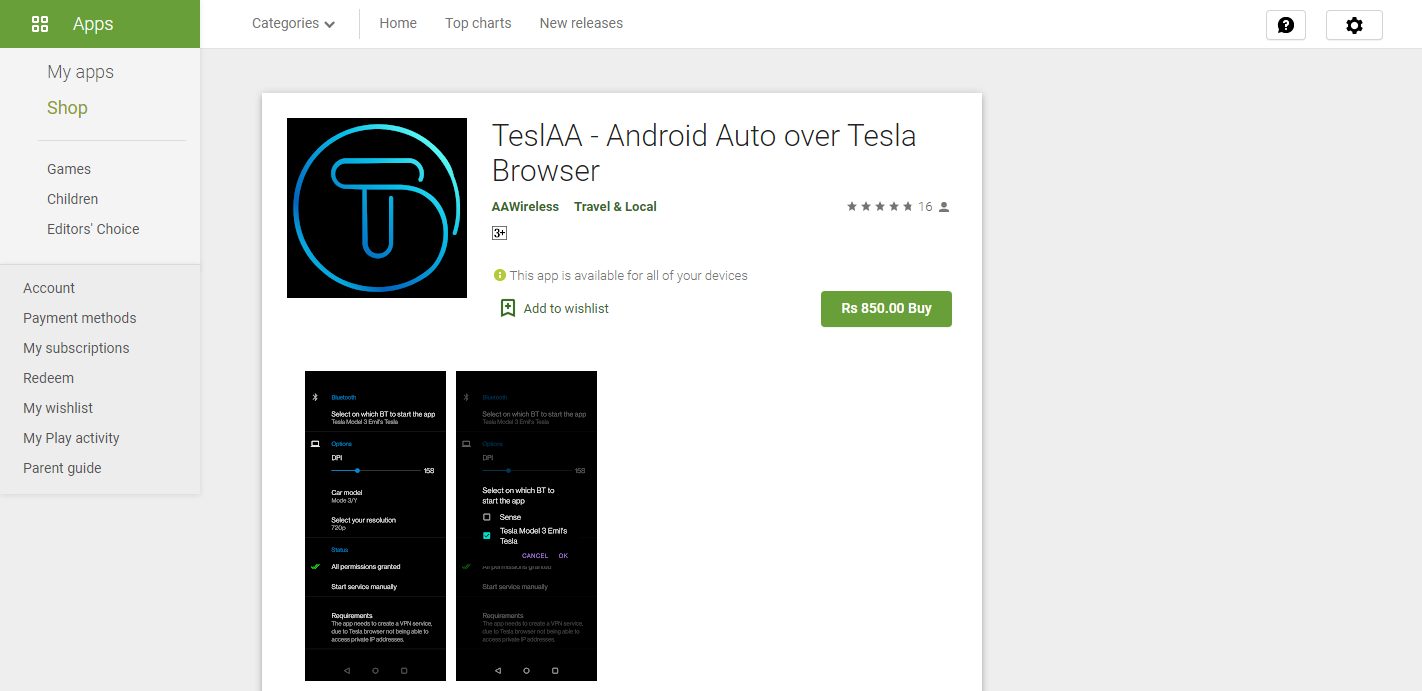
Image: TeslAA app on the Play Store
The two mainstream phone mirroring apps, Google’s Android Auto and Apple’s CarPlay, have been sorely missing from Tesla vehicles. While electric vehicles like the Porsche Taycan and Volkswagen ID.4 offer support for both as a basic feature, Tesla has chosen to close off its center console and User Interface to smartphone mirroring.
Even though Tesla CEO Elon Musk once said that support for phone mirroring was in the works, the feature never came (well, at least not officially).
According to Electrek, app developer AAWireless has created a third-party alternative, TeslAA – Android Auto over Tesla Browser, that runs an iteration of Android Auto on Tesla’s in-car web browser.
The app is still in beta, but looks to be functional (save for a few kinks that need to be ironed out, but that’s to be expected). Here’s how to use the TeslAA app to use Android Auto in a Tesla:
- Download the TeslAA – Android Auto over Tesla Browser app from the Google Play Store. The app costs $4.99 USD ($6.50 CAD).
- Once the app has been downloaded, connect your Android device to your Tesla via Bluetooth.
- Connect the Tesla WiFi to your device’s WiFi hotspot.
- Open the Tesla in-car web browser.
- Go to www.androidwheels.com.
Once you’re up and running, you can use this third-party implementation of Android Auto to have apps like Google Maps, Waze, and more mirrored from your Android device to your Tesla’s center console.
Since the TeslAA app available right now is a beta release, the developer warns you could encounter one or more of the following issues:
- When / after switching to reverse the video can become unresponsive. A refresh of the page will fix this.
- The app uses native FFMPEG binary on the phone side, which on some occasions can die in the background. This will not happen during the drive, more like during the setup or if you close the browser of Tesla many times then switch back to it. Sadly this needs the TeslAA Service to be stopped and restarted.
- Performance depends on the phone and on the Tesla browser as well. Under-powered phones might not be able to stream correctly in 720p.
- Wireless charging when using AA can lead to phone overheating (happens on my OnePlus 8 Pro), I can avoid this by using a wired charger (a bit unfortunate, but this is again phone dependant).
- If you lose mobile phone signal for a long time, Telsa might decide to disconnect from the WiFi, and you won’t be able to reconnect untill you’re back in an area with mobile coverage.
Unfortunately, there’s still no CarPlay support for Tesla vehicles — third-party or otherwise. It looks like iOS users will just have to wait for Tesla and Apple to start working more closely together–but that seems unlikely to happen.

